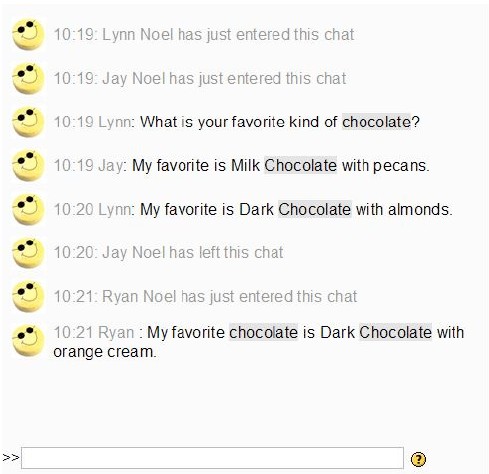Chat
A Chat provides real-time discussion opportunities with students’ comments posted as they type.
- In the editing mode of your course, click the pull-down menu of Add an Activity. Select Chat.
- On the Adding a new Chat page, name the Chat Room and write a detailed description. (This is where you explain the Chat Room to your students.)
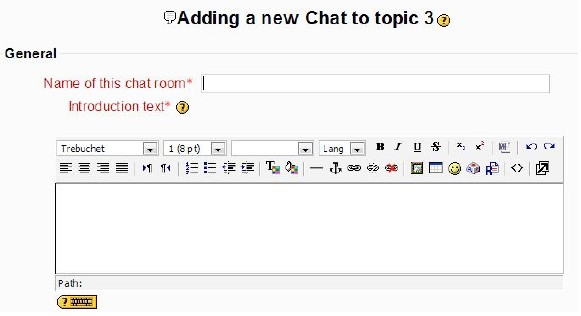
- Set options in the following areas to meet your needs.
- setting date and time of next chat session
- attributes of repeating sessions
- saving options of sessions
- who is allowed to view past sessions
- using groups and the visibility for them
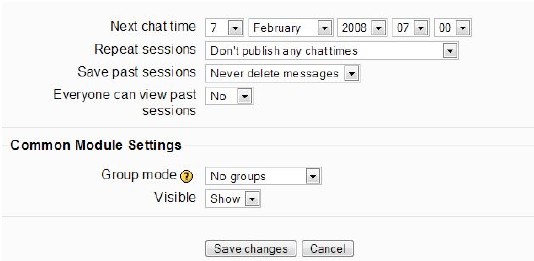
- Click Save Changes. The Chat will now appear in the course’s main page, and will also be added to the course Calendar and Upcoming Events. Likewise, the chat will no longer appear at these locations when it expires. An option based on the set-up is available for viewing past Chat sessions.
- When students enter the Chat Room, their name and and time will appear along with comments they type in. They type their message in the box at the bottom of the screen and press enter for it to be posted.