Multi-Media: Compose a Web Page with Audio
Use your computer to record a sound or find a sound file you want to add to your web page. Be sure to document where you found this file and the date you created or retrieved this resource. Save this file on your computer.
- In your Moodle course, click Turn Editing On.
- From Add a resource… select Compose a Web Page.
- To add content to the Compose a Web Page:
- In the Name window, write a title for your resource.
- In the Summary window, write a detailed description. (This will appear as a description for the link to this resource.)
- In the Full text window:
- Write a description of the resource your students are going to access.
- Highlight a word or short phrase that will indicate to your students what they are going to see or hear.
- With the word/phrase highlighted, select “Insert Web Link”. (See figure below.)
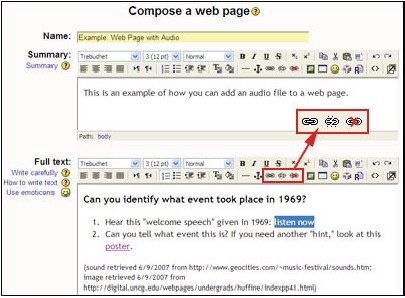
- Now upload the sound file saved on your computer to the Moodle server.
- Select the “Browse” button to open the window that displays all the resources you’ve uploaded for this course. (See figure below.)
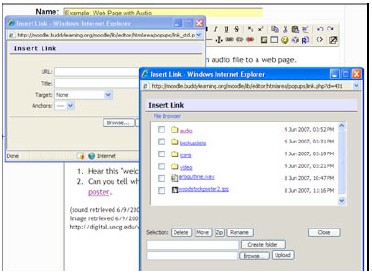
- In this second pop-up window, select “Browse,” find the sound file saved on your computer, then select “Upload.” Once the file is uploaded, select the file name – this will close the second pop-up window and return you to the first pop-up window.
- In the Insert Link pop-up box (See figure below.):
- In the URL window, this will already be filled out.
- In the Title window, add a short description of the linked resource.
- In the Target window, select “New Window.”
- Select “OK” to close and return to the web page.
- Select the “Browse” button to open the window that displays all the resources you’ve uploaded for this course. (See figure below.)
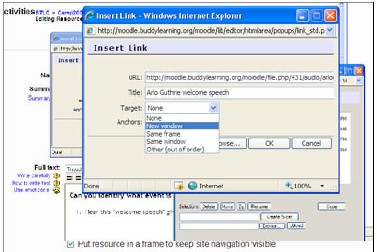
- Select Save Changes at the bottom of the resource window. Now, you can preview your
new resource!